1. Create Account
Your login page is a custom page specific to your Goshen Central School District: parents.classlink.com/goshencsd. Once there, enter a personal email or phone number in order to create your account. Click Next.
2. Registration Code
You will either receive an email with an activation code, or you can locate your child’s Registration Code to enter in the box that appears. After entering it, click Redeem. This code is used just once.
3. One-Time Password
You will be sent a One-Time Password (OTP) to the email or phone number that you used in order to create your account. Enter the OTP and then click Verify. The OTP has an expiration.
4. Account Info
Enter your full name and create your password. Click Sign Up. You will then be sent your account information.
5. My Apps
The My Apps screen is where all of your online resources that were provided to you will be located. If required, enter your username and password once and ClassLink will remember it for you! (Install the ClassLink Extension, if prompted.)
6. Edit Passwords
Right-click on an application and choose ‘Edit Password’ to update or change your stored username and passwords for your applications.
7. App Options
Right-click on an application to access its menu options in order to add it to the Favorites Bar, to a folder, to add tags, or to auto-launch it.