It is important for the students of the Goshen Central School District to have computer access at school and at home. It is a 21st Century tool that help you build the skills necessary for life after graduation. Students and families are responsible for the general care of their assigned Chromebook issued by the district.
General Precautions
- Chromebooks should not be placed on soft surfaces or laps during use due to potential overheating.
- No food or drink should be next to Chromebooks.
- Cords, cables, and removable storage devices (e.g. thumb drives) must be inserted carefully into the appropriate port on the Chromebooks.
- Chromebooks should not be used or stored near pets.
- Chromebooks should not be used with the power cord plugged in when the cord may be a tripping hazard.
- Heavy objects should never be placed on top of Chromebooks.
- Chromebooks should never be loaned to another student or individual during the school day or otherwise.
Carrying Chromebooks
- Always transport Chromebooks with care and using the Chromebook case/cover, if provided.
- Students should hold the Chromebooks (cover closed) with two hands if they need to carry the Chromebook.
- Never lift a Chromebook by the screen.
- Never carry a Chromebook with the screen open.
Opening and Closing Chromebook
- Open and close the Chromebook only when it is resting on a flat surface such as a table or desk.
- Do not attempt to force open the screen beyond its angle, as the screen will break if forced.
- Before closing the screen, make sure there is nothing on the keyboard to prevent the full closure of the device.
- Obstacles on the keyboard could cause broken screens or damaged hinges.
- Close the screen gently using two hands–one at either corner of the screen.
Screen Care
- The Chromebook screen can be damaged if subjected to heavy objects, rough treatment, some cleaning solvents, and other liquids. The screens are particularly sensitive to damage from excessive pressure.
- Do not put pressure on the top of a Chromebook when it is closed.
- Make sure there is nothing on the keyboard before closing the lid (e.g. pens, pencils, or disks).
Cleaning and Disinfecting
Avoid harsh cleaning supplies such as bleach, abrasive brushes or cleaning pad. Never spray a cleaning solution directly onto your Chromebook.
To clean your Chromebook:
- Step 1 – Completely power down your Chromebook or unplug the power cord.
- Step 2 – Disconnect any cables or peripherals that are plugged into your Chromebook. This will allow you to access and clean every part of the device.
- Step 3 – Use compressed air to remove larger pieces of dirt or dust that might be in your keyboard and ports. When using compressed air, only give it a few short bursts and never turn the can upside-down.
- Step 4 – Use the disinfectant wipe or apply a small amount of rubbing alcohol solution to the cleaning cloth and completely wipe down the entire Chromebook, including the screen and around each key of the keyboard. Use a small amount of pressure to remove any fingerprints or smudges on the screen, but not too much since this could damage the display.
- Step 5 – Allow all surfaces to dry on their own. Disinfectants must be allowed to act on the surface to be effective, wait 15 minutes.