Dear Families,
Parent-teacher conference scheduling will be done using the pickAtime software. If you have used this previously, you will notice a new interface. There is a YouTube video explaining the new interface: PTC – How It Works for Parents
Parent Conference Signup Portals will open at 12 p.m. on March 3, 2024.
To sign up for your conference, visit the district’s pickAtime at https://pickatime.com/GoshenParentConferences and follow the directions below. You may complete step 1 ahead of time.
1. Register (new users)
- Enter your email address and click “Login.”
- Fill in the required fields and register.
1A. Sign In (already registered)
If you have previously registered, all you need to do is enter your email and password. If you have forgotten your password, you can select the “Forgot Password” button and a new password will be emailed to you.
2. Identify your Student
For each child, click “Add Student” then enter in the two prompts that your school requires: firstnamelastname and firstnamelastname.
If you have more than one child to schedule, you can select “Manage Students” and add another child.
If your child has more than one space, punctuation, or suffixes in their name, please contact the teacher to inquire about what the login name should be. If you have done that, and still need help, please contact jonathan.redeker@gcsny.org.
3. Scheduling
- Select the Teacher or Team of teachers you would like to meet with, click “Next.”
- Available slots show up in white boxes with a plus sign. Click one and the next screen will prompt you to add it to your schedule.
- Click “Create Appointment.”
- You will be brought back to the appointment selection screen to build your appointments.
If you have more than one child to book in one school building, you can populate them both from this screen.
At any time you can click on “printable schedule” and print the resulting web page to get a hard copy of your schedule. You will also have the option to email your schedule to yourself. You will receive an email 72 and 24 hours in advance as a reminder.
Changes/cancellations
If you want to make changes to your schedule, you can log in at any time with the email address and password you used to create your account.
Click on “Your Schedule” to display and hide your appointments. There will be links to change the time or cancel the appointment.
To cancel your appointment from the desktop select the “Your Schedule” option and then select the “Cancel” button next to your appointment.
To cancel your appointment from a mobile phone select the green menu option to the left of your name. Then select the green “Your Schedule” option to see your appointments. You will need to scroll to the right-hand side to see the “Cancel” button.
Please Note: if you would like to make an appointment with a teacher that your child does not have a class with, you will need to contact the school.
Thank you and we look forward to seeing you all here for parent-teacher conferences.